Branding Your Flipbooks

In content marketing, it’s all about producing great content that your audience enjoys and associates with your brand. Marketers must choose how to position their branding carefully – heavily branded content might put readers off, though too little branding might make readers forget whose content they are looking at.
With Uberflip, marketers have various ways to tastefully incorporate their branding into their PDF Flipbooks. This is all done by customizing your multipage documents’ reading environment with your logos, images and other branding assets. Refer to the screenshot below for some of the different options available to you.

1. Toolbar (Custom Color & Logo)

After your PDF is converted to a Flipbook, it then lives inside of a reader that is very customizable. At the top of this reader is a toolbar, which gives your readers different capabilities that you have predetermined. For instance, from here they will be able to print your document, search for certain keywords, browse other documents and more, provided that you have opted to include them in this toolbar.
The toolbar is further customizable to include components of your branding. You can change its color in order to match whatever colors you have designated for your brand. This makes for a smooth transition when clicking a link on your website that opens up your Flipbook, since the color scheme can remain the same.
You can also upload an image of your logo to include in this toolbar, which makes the Flipbook truly feel like it belongs to your brand. This also ensures that your brand is always displayed prominently in a way that is noticeable but not overbearing.
2. Favicon
![]()
A favicon is an image that is displayed beside the title of a website in a web browser. Though relatively small in size, a favicon is yet another way to make your branding visible to your readers. This image will ensure that if a reader has opened up a new tab to do something other than read your Flipbook, your branding will still be displayed in his or her browser. A favicon will also serve as the logo that appears on your readers’ homescreen when bookmarking your Flipbook on their tablet or smartphone.
3. Background (Color & Image)

You can also adjust what is displayed in the background behind your Flipbooks. This can be a simple adjustment like specifying a color, or more advanced customization by uploading an image. The positioning options that Uberflip provides will enable you to upload images that can serve very different purposes. For instance, you might want to upload your logo to appear in the bottom left corner of your reader. Alternatively, you may want to have a large image that stretches across the whole reader. I find that a simpler background often works best – after all, the attention should be focused on your great content, not what’s around it!
Are you proud of the custom branding you’ve added to your Flipbooks? Post a link to your work in the comments below or on Twitter @Uberflip!