Creating an accessible content experience for all
Did you know that 15% of the world’s population live with a disability? Physical, hearing, vision, speech, and cognitive disabilities can severely impact the way people interact with digital, web-based content. In the same way you need to ensure your building or physical space is accessible to those with disabilities, you must also make certain your organization is accessible on a digital level.
Why care about digital accessibility?
Giving visitors a positive online experience is what most of us strive for. However, a positive experience is more than writing compelling content and designing a pretty page. It’s good business to create a digital presence that’s accessible to all.
Accessibility is good for business. The global market of people with disabilities is over 1 billion people with a spending power of more than $6 trillion. Approximately 71% of customers with access needs will click away from a website that is difficult to use, resulting in missed opportunities.
So what is digital accessibility?
Digital accessibility is the creation of an inclusive online environment in which navigating and performing tasks is easy for all users.
Creating accessible content not only improves the experience users have on your website, it also boosts your SEO.
Incorporating digitally accessible web practices also reduces your risk of legislative penalties and civil action. Legislators around the globe are adopting digital accessibility guidelines such as those outlined in the Web Content Accessibility Guidelines (WCAG).
Here are useful tips to help you get started with digital accessibility:
Web content and blogs
Often, a user’s first and most frequent engagement with your organization takes place at your digital front door—the website. Make this first impression positive and accessible!
Font
Use a font that is designed specifically for on-screen viewing. In other words, avoid fancy, custom fonts. Stick to sans serif fonts such as Verdana, Arial, or Helvetica. Also, limit the number of fonts and type variations like bold, italics, and all caps.
Tables
Avoid using a table for layout purposes. Only use a table when data needs to be presented that way for context. Make sure there is a properly labelled header row. It’s also imperative to write a caption that provides a summary of each table’s content.
Justification
Left justification is the most accessible form of content layout since the beginning of the line is in a consistent location. Staggering at the ends of lines gives the eyes a chance to rest. Centered text can cause content to get positioned off screen when a user zooms in, and full justification creates inconsistent gaps between words.
Images
Images, unless they are decorative, need alt text (alt="") that clearly describes what the image contains. Screen readers work by reading out text. When an image is decorative and the alt attribute is left empty, it will skip over reading everything for that image.
Videos
Add captions and transcripts to all video content. Transcripts are textual scripts that contain information about the video. This includes dialogue and a description of the actions, sounds, and scenes that contextualize the story. Keep in mind that automated captions are often only 60–70% accurate. When you create accessible videos with captions, they can be indexed by search engines, improving your SEO relevance.
Email marketing
Email marketing is still one of the most successful ways to directly reach customers or prospects, so it’s important to create emails that are easily accessible to all.
Headings
Use proper email HTML headings to identify and separate sections of content: H1, H2, and H3, etc. Headings relay the importance or value weight of the content.
Color contrast
Ensure your email has proper color contrast so people with low vision can find it easier to read. You can use a color contrast checker to see if your colors meet the recommended contrast guidelines outlined in the WCAG.
Text inside images
Use alt text to describe the image shown. This rule applies even if your image already has text inside it or embedded into it.
Optimize for mobile
Simplify your email parameters as much as possible so the content optimizes for mobile. This includes writing short subject lines, choosing single-column templates, and including links or buttons that are easy to access. Make your calls-to-action prominent. Your accessibility adjustments should not affect the ability of your emails to load quickly on mobile devices.
Social media
If you’re like most organizations, the first place you go to share new content is social media. These platforms have a reach that connects users in an exponential way. Therefore, social posts must be equally accessible to all audiences, the same as your website. If not, you miss out on successfully sharing important news with your followers and driving valuable traffic to your website.
Instagram has automatic alternative text that uses object recognition technology to create audio captions that work with screen readers. Instead, you can manually add alternative text to better explain your photos. To do this, click “Advanced Settings” when posting a new photo, then follow the instructions.
Add captions to your videos. To do this, click “Edit” after posting and add your SRT file. When your post includes an image, describe it with alt text.
LinkedIn has alternate text available for your posts. Make sure you fill in this information to describe what’s going on in your post’s image.
Set the accessibility function of your account by going into the settings and clicking “Accessibility.” Then, when tweeting, open your image thumbnail and add descriptive text in the “Image Description” field.
Hashtags
Use “camel case” to make your hashtags accessible. Camel case means capitalizing the first letter of each word so screen readers convey the words individually rather than as one long jumbled sound. For example, write #ABetterWebForAll instead of #abetterwebforall.
If you’re wondering how accessible your web content and digital presence are, a great way to find out is using this free accessibility checker for Google Chrome.