How To Sync Your CTAs With MailChimp

MailChimp is a super easy tool for creating contact lists and sending emails for different campaigns. One of the most important components of any successful campaign is collecting emails and adding them to relevant lists. This can be a bit of a catch 22: The more contacts you get (good!), the harder your database becomes to manage (not-so-good).
Fortunately, there are ways to help automate this process and make it a whole lot easier. In this post, I’m going to show you how to use Uberflip to create a Call-To-Action (CTA) to collect contact information from your audience and auto-populate a MailChimp email list. A CTA is like an advertisement that is strategically placed near a relevant piece of content. After your content (a blog post, tweet, video, etc.) has engaged your reader, she is then enticed to enter her contact info in your CTA.

Follow the steps below to automatically add contact info from a CTA into a MailChimp email list.
Step 1 – Create a New MailChimp List
In MailChimp, select Lists > Create List > Create List.
Step 2 – Set Up your New List
Fill in all of the required info and click Save.
Step 3 – In Uberflip, Create a New CTA
Select Hubs > CTAs > Create new CTA.
Select Form CTA.
After customizing the appearance of your CTA and specifying where in your Uberflip Hub it will be located, select the MailChimp list you would like to send incoming contact info to.
That’s it!
Now just sit back and watch your mailing list fill up!