How To Optimize Your RSS Feeds For Your Hub

RSS feeds are to Uberflip like channels are to TVs. Regardless of content choices, they have to be set up properly if you want your audience to have the best possible experience. For instance, nobody likes watching their favorite show distorted by static or signal breaks.
Here’s a short list of steps you need to take to ensure that your RSS feeds are perfectly pulled into your Content Hub:
Step 1
Set the RSS feed limit to a really high number (more than the total number of posts/articles on your blog) and you’re set. The default maximum number of RSS posts for the most popular CMS, WordPress, is 50.

Step 2
Make sure your article’s entire content is added to the RSS feed – not just excerpts. This can be done in the “Reading Settings” under your WordPress “Settings” tab.

If you happen to use Google’s blogging tool Blogger, check out this article. The steps may be different for other blogging platforms, but the result should be the same – just consult with your webmaster!
Step 3
Another element to consider before connecting an RSS feed with Uberflip is image size. In order for all visuals to display on your Hub, please ensure that the HTML code specifies width and height for each image. Otherwise, none of them will be converted.
Sample HTML image code including size:
<img src=”IMAGE URL” alt=”IMAGE DESCRIPTION” height=”650″ width=”200″>
Follow these simple rules and rest assured that all of your Hub content will stay fresh and display properly. Happy Uberflippin’!