An Introduction to Uberflip Folders

One question I get quite often, especially from people viewing our Pack Comparison page, is “why would I need more than one Folder?” The first differentiator in our comparison table is that the Starter Pack entitles you to one Folder, while the Pro Pack grants you unlimited Folders. Chances are that if you’re just checking out our software – or even if you’re already a Customer – you may be wondering this as well.
In today’s post I’d like to walk you through the features and benefits of having multiple Folders in your Uberflip account. As you’ll see, Folders can affect your content in pretty significant ways. Read on to see more about Folders and if having more than one is right for you.
Branding
You are able to control the appearance of your Flipbook reader at the Folder level. This includes having your custom logo in the reader’s top toolbar, adjusting the overall color scheme, adding a background image or even tying a custom URL to your Flipbooks. If you represent one brand and are using Uberflip for one specific use case, you might not have much need for additional Folders. Many of our Customers, however, prefer to have numerous uniquely branded Folders for use cases such as…
Different Publications: Some parent companies oversee the production of different publications. If your company releases 2 magazines – e.g. Xtreme Sports Digest and Purrfect Pets – you would likely need distinct branding for each one.
Different Types of Content: Even if you are just one brand, you might want to have a unique reading experience for each type of content that you publish. Perhaps you’d like a Folder just for your Whitepapers and another for your Newsletters. Or maybe your content has different themes, so one Folder for Quarterly Reports and another for Education makes sense.
Multiple Clients: If your business has numerous clients – such as an agency – you’ll likely need to have a Folder for each client with their own branding. This is ideal if you are responsible for handling their communications. If you would like your clients to be able to log in to their own Uberflip accounts as well, this level of multi-user management is available at our Enterprise level.
Functionality
You can customize different aspects of the functionality of your Flipbook reader at the Folder level. In the top toolbar, certain options can be enabled or disabled depending on what privileges you would like your readers to have. For instance, you might want to allow them to print your Flipbook, but would also like to disable the option of viewing the Folder’s other Flipbooks.
Alternatively, you might want to control the overall feel of your Flipbooks. Perhaps you’d like them to feel more like a presentation by showing one page at a time and having the pages slide instead of flip.
Specifying these options at the Folder level will apply them to any Flipbook published within that Folder. You can also control these options for each individual Flipbook using its overrides, though setting them at the Folder level simplifies this process and removes the need to customize the settings for each new upload.
Authentication
Depending on what content you have in Folders, you may want to apply certain restrictions on how your readers access your Flipbooks. You have the option of allowing anyone to access your Flipbooks, require them to enter a certain password for access, or providing them with a unique username and password after subscribing.
These authentication settings are configured at the Folder level and then apply to all Flipbooks published under that Folder. If you would like only certain Flipbooks to require authentication and others to be available without restrictions, then you would need to do so by having multiple Folders.
Testing
If you’d like to include team members when previewing a Flipbook before its official release, having multiple Folders can help achieve this effect. This can be done by having one Folder with restricted access as your Test Folder and sharing its password with team members. Once your Flipbook is ready to go live, you can then move it to your Live Folder in order to grant access to all of your readers. It’s always great to have others look over your work to notice any mistakes – that is, as long as it’s not your readers doing so!
How do you use the Folders in your Uberflip account? Let us know in the comments below, on Twitter @Uberflip, or tweet me @MichaelKeshen!