Sharing Made Easy With The Uberflip And HootSuite Integration

We’re big social media buffs here at Uberflip – it’s an integral part of any content marketing strategy and the best way to connect with your audience and share your content. Which is why we’re super excited to announce our partnership with HootSuite, a social relationship platform and one of the biggest players in the industry (not to mention homegrown #goCanada)!
As HootSuite users ourselves, we know how comprehensive it is and how seamlessly it becomes a part of its users’ workflow. It seemed only natural to partner up so that Hub owners can promote their content through social media that much more quickly and easily.
Uberflip users can now pull multiple Hubs into HootSuite to share content directly from their dashboard. So instead of, say, grabbing a blog post URL from your Hub, switching windows and popping it into HootSuite, your Hub (or many Hubs) can essentially live inside of HootSuite so you can tweet, Facebook, LinkedIn, and Google+ your Hub’s content all from one place. How simple is that?
We aren’t the only ones excited about this integration. When SceneDoc’s Niki Laxamana, an Uberflip and HootSuite user, found out, she reacted in a way we hope all users will!
“I am thrilled to learn that two platforms that SceneDoc uses (and loves) for our content marketing strategy will be joining forces!” Niki said. “HootSuite is an invaluable tool for managing our social media channels and Uberflip allows us to centralize our content into one beautiful, seamless experience. A marriage of these two giants will help me not only increase engagement and lead generation, but will save me time.”
So how does this integration actually work? Let’s get to it.
Getting started
Head to the HootSuite App Directory either on the App Directory website or from within the HootSuite web application. If you’re in the app, the App Directory can be found on the left sidebar of your dashboard, signified by a puzzle piece icon (installing via the app directory website will boot you into the in-app directory so you’re good either way).
Scroll or search for “Uberflip Hubs” and hit the “Install App” button.

Once the app is installed, you’ll be able to create a new tab dedicated to Uberflip or add your Uberflip streams to an existing tab. You may want to add Uberflip under the tab of the social network you’ll be sharing from the most (e.g. Twitter), to make things simpler or, if you have a lot of social networks and streams in your dashboard, give your Hub its own tab to keep everything organized. If you’re importing multiple Hubs, consider creating a separate tab to add all of your Hub streams under.

Hubs within HootSuite are organized by username. Once you add an Uberflip stream, you’ll be prompted to enter the username you use for your Hub – pop it in and voila! That Hub’s content will magically appear in that stream, ready to be shared.
Adding multiple Hubs
You’re able to add as many Hubs as you want into HootSuite, but this is done in two different ways. If you have two or more Hubs under the same username, you can toggle those Hubs in one stream and choose different Hubs from a drop-down menu.
To do this, just set up the Hub as you would anyway, then hit the search icon at the top of the stream. All Hubs associated with that username will be automatically pulled in and will appear from a drop-down menu. Select the Hub you want to share content from and the stream will switch over to reveal that Hub’s content.

If you have two or more Hubs under different usernames, they’ll live as separate streams. All you have to do is select “Add Stream” in the top left corner of your tab, head to “Apps” and choose Uberflip. A new Uberflip stream will be added under that tab, where you’ll enter a different username to have that Hub’s content appear.

Sharing your content
Now let’s get to the good stuff – promoting your content!
Hover over the piece of content you want to share from its respective Hub stream and you’ll see a small sharing icon appear in the top right corner.

Click that icon to have the piece’s title and URL automatically appear in the message box at the top of the dashboard. You can edit the message to be more descriptive or leave it as the title only, whatever your little heart desires. From there, select which social network(s) you want to share this piece of content to. If you’re familiar with HootSuite, you’ll know that any social networks you’ve imported will appear from a drop-down menu to the right of the message box.

You may want to compose different messages for different networks, in which case you’ll select and publish to different networks one at a time. Or you can publish the same message to multiple networks at once by selecting a bunch of them and hitting “Send Now”. Bam! You’ve just shared your Hub content across all of your social networks in a few clicks – and without ever leaving your HootSuite dashboard.